Getting Started with Staging
To begin using the Staging Interface, you must have an Onboard Account and an Edge Node deployed at your building. If you don’t have an account, talk to us to set it up. For assistance with installing an Edge Node, visit [link].
To access Staging, click on the 🔧 icon on the left-hand navigation bar on the Onboard Portal
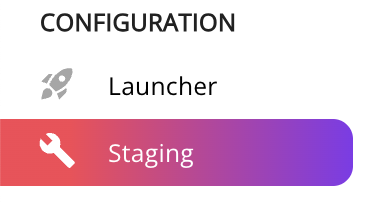
Select a building from the dropdown menu in the top-right corner. This will load all data discovered from the devices in your building’s network. Buildings with a high volume of data may take a few seconds to load.
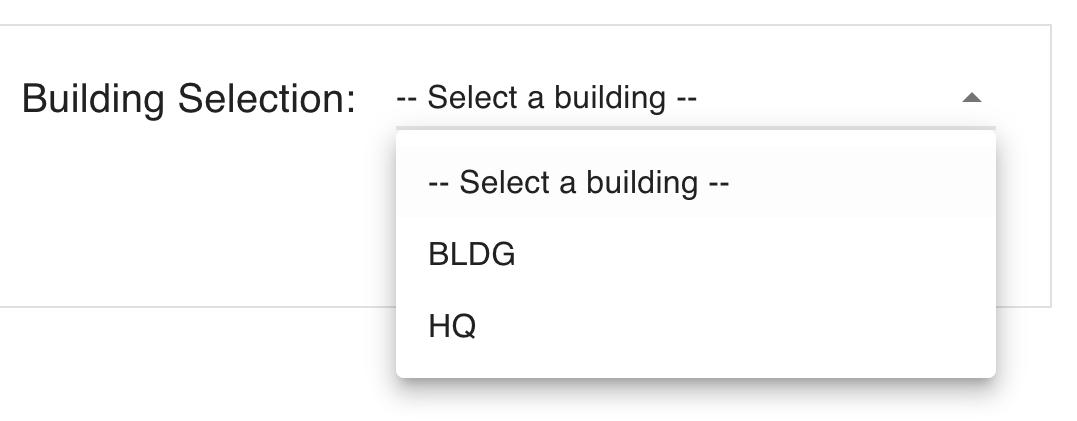
The Staging Interface is composed of multiple tabs and you can start your modeling journey from anyone of them
🌡️ Points Tab
The Points Tab tab helps you model the points in your building.
Points are the individual sensors and actuators in a building. They can monitor conditions, such as temperature or humidity, or control actions, like turning equipment on and off or opening and closing dampers.
Click on POINT to go to the Points Tab. Each row in the table on the page represents a unique point, and the columns display the point’s key attributes. You can review the key details of each point, such as its Point Name, Point Type, Units, Equip Name, and more.
- Use filters at the top of the page to quickly locate specific points or types of data within the table.
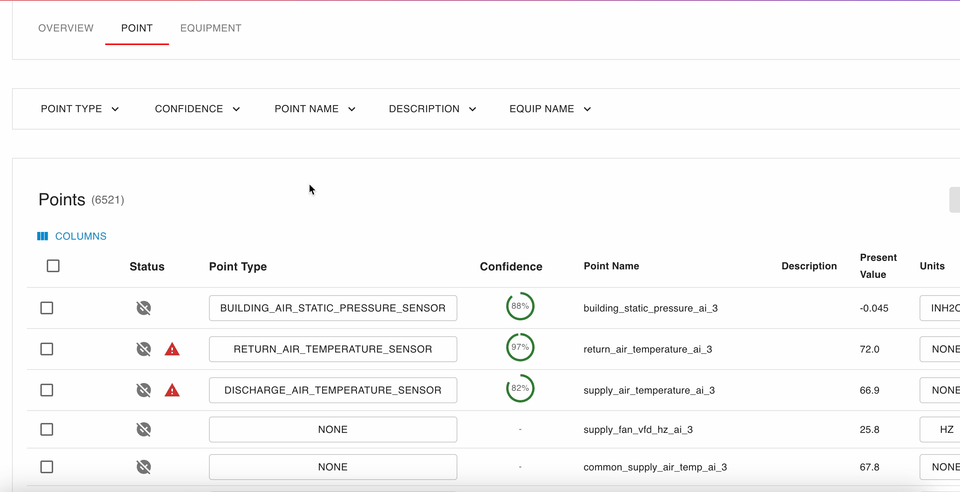
- Click the COLUMNS button to adjust which attributes are visible, allowing you to focus on the most relevant data.
- Ensure the completeness of data discovered from the building and identify any missing points that need attention.
🧰 Equipment Tab
The Equipment Tab is designed to help you model equipment in your building as well as publish the data from the Staging Interface to the live building.
Equipment are the physical or virtual entities in a building system that perform specific functions or contain multiple sensors and actuators. Examples include AHUs, VAVs, pumps, chillers, or lighting fixtures.
Click on EQUIPMENT to go to the Equipment Tab. Each row in the table on the page represents a unique equipment, and the columns display the equipment’s key attributes. You can review the key details of each equipment, such as its Name, Equipment Type, Device ID and Device Name.
- Use the filters at the top of the page to quickly locate specific types of equipment or particular attributes within the table.
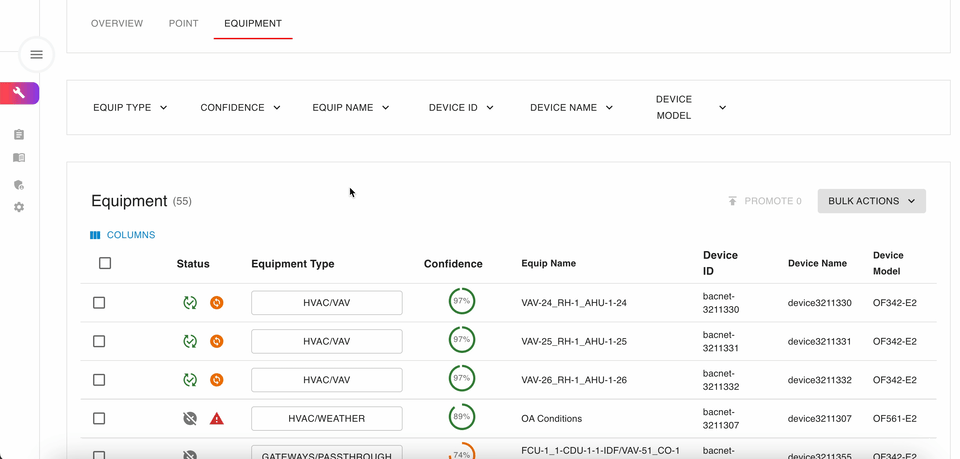
- Click the COLUMNS button to adjust which attributes are visible, allowing you to focus on the most relevant data.
- Ensure the completeness of data discovered from the building and identify any missing points that need attention.
⿻ Overview Tab
The Overview tab is designed to help you model the relationships between equipment and their points. This involves defining which individual sensors or actuators (points) are part of specific pieces of equipment. This process ensures clear organization of your building data by accurately linking each point to its corresponding equipment and removing any unwanted points.
Click on OVERVIEW to go to the Overview Tab. Each card on the Overview Tab represents a single piece of equipment. Within each card, you’ll find a list of points currently associated with that equipment. You can review the points linked with the equipment
- Use filters at the top of the page to quickly locate specific equipment.
- If an equipment card has multiple points, you can scroll within the card to view all associated points.
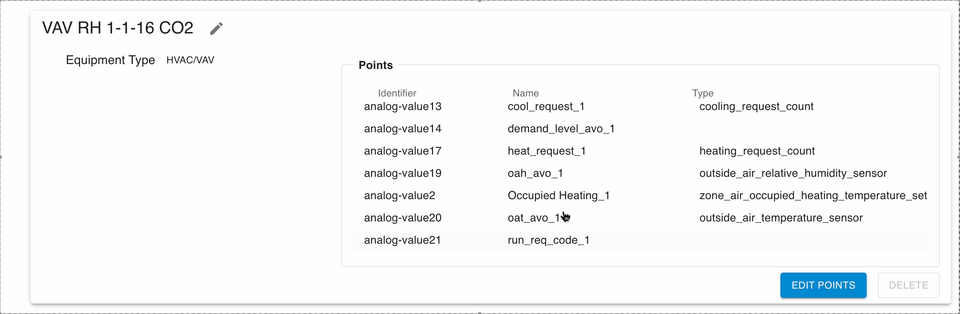
📍 Locations Tab
The Location tab lets you define the spatial structure of your building such as Floors, Rooms, Corridors, and Stairwell. These locations help place equipment and points in physical context of your building, making your data easier to organize and navigate.
🔗 Relationships Tab
The Relationships tab shows how equipment and points are connected like which AHU feeds which VAVs, or how an equipment relates to a room in your building. Modeling these relationships helps in analytics and diagnostics.
